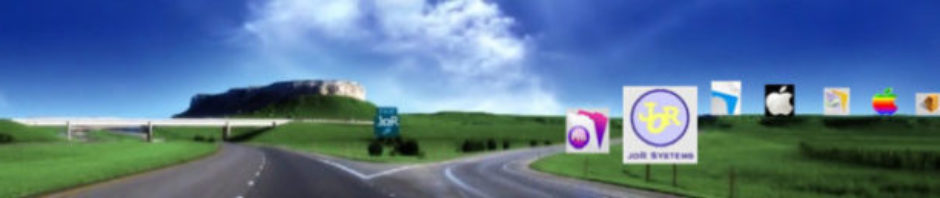Apple
Tijdens opstart:
alt-apple-P-R = PRAM zappen, basis instellingen terug naar fabrieks instellingen
alt-apple-O-F = startop in open firmware ( BIOS )
na enter komt er een prompt>
– tik reset-all en enter om de lisp database te resetten
– BIOS password http://support.apple.com/kb/HT1352
–
http://developer.apple.com/technotes/tn/tn1061.html
http://developer.apple.com/technotes/tn/tn1062.html
http://developer.apple.com/technotes/tn/tn1044.html
alt-apple-V-M = reste video memory
apple-S = single usermode, terminal
apple-V = verbose mode, toon opstart meldingen van BSD unix
C = start op van CD
N = start op van netwerk server
T = start op in firemodus, de interne harddisk van de mac gedraagd zich dan als een firewiredisk en is te koppelen aan een andere Mac
http://www.jacsoft.co.nz/Tech_Notes/Mac_Keys.shtml
https://lswiki.byu.edu/index.php/Mac_OSX_-_Magical_Key_Combinations
In finder
Ga naar de zoek functie help boven in de balk, tik het woord toetscombinatie in,
er verschijnt een aantal verwijzingen naar paginma’s waarop deze worden uitgelegd.
In programma’s
Meestal staat achter de menukeuze de toetscombinatie om die keuze te activeren.
Windows
Tijdens opstart:
shift =
F5 =
F8 =
In windows
???
In programma’s
Meestal staat achter de menukeuze de toetscombinatie om die keuze te activeren.
http://www.jacsoft.co.nz/Tech_Notes/Mac_Keys.shtml
This list of special key combinations has been compiled for your information. I cannot always verify the information so if there is an error please let me know. I have not included special Finder keys or standard CMD-SHIFT-# shortcuts because Apple has done such a good job of documenting them in the Finder Help.
Apple Boot Key Combos:
Bypass startup drive and boot from external (or CD)…. CMD-OPT-SHIFT-DELETE
Boot from CD (Most late model Apples) …………….. C
Boot from a specific SCSI ID #.(#=SCSI ID number)…… CMD-OPT-SHIFT-DELETE-#
Zap PRAM ………………………………………. CMD-OPT-P-R
Disable Extensions ……………………………… SHIFT
Rebuild Desktop ………………………………… CMD-OPT
Close finder windows.(hold just before finder starts).. OPT
Boot with Virtual Memory off……………………… CMD
Trigger extension manager at boot-up………………. SPACE
Force Quadra av machines to use TV as a monitor…….. CMD-OPT-T-V
Boot from ROM (Mac Classic only)………………….. CMD-OPT-X-O
Force PowerBooks to reset the screen………………. R
Force an AV monitor to be recognized as one………… CMD-OPT-A-V
Eject Boot Floppy……………………………….. Hold Down Mouse Button
Select volume to start from………………………. OPT
Start in Firewire drive mode……………………… T
Startup in OSX if OS9 and OXS in boot partition…….. X or CMD-X
Hold down until the 2nd chime, will boot into 9?……. CMD-OPT
OSX: Watch the status of the system load…………… CMD-V
OSX: Enter single-user mode (shell-level mode)……… CMD-S
After startup:
Bring up dialogue for shutdown/sleep/restart……….. POWER
Eject a Floppy Disk……………………………… CMD-SHIFT-1 or(2) or (0)
Force current app to quit………………………… CMD-OPT-ESC
Unconditionally reboot…………………………… CTRL-CMD-POWER
Fast Shutdown…………………………………… CTRL-CMD-OPT-POWER
Goto the debugger (if MacsBug is installed)………… CMD-POWER
Reset Power Manager on PowerBooks…………………. USE THIS LINK
Put late model PowerBooks & Desktops to sleep………. CMD-OPT-POWER
Application Specific Keys:
Startup key combos to reset the resolution on video boards:
SuperMac (at least some models)press&hold………….. OPT
Imagine 128 Card (reset resolution)……………….. N
RasterOps (at least some models)press&hold…………. CMD-OPT-SHIFT
Radius (Use cable sense pins to set resolution)…….. U
Radius (Cycle through available resolutions)……….. T
Conflict Catcher:
Pause Boot……………………………………. P
Launch CC at Startup…………………………… SPACE or CAPS LOCK
Skip remaining extensions………………………. CMD-PERIOD
Reboot cleanly while loading extensions………….. CMD-R
RAM Doubler:
Disable at Startup…………………………….. ~ (Tilde) or ESC
Apple System Installer:
Change custom install to clean install…………… CMD-Shift-K
Claris Emailer:
Bypass specified startup connections…………….. Hold CMD at launch
Bring up rebuild options……………………….. Hold OPT at launch
Controlling the Post-Startup Environment
Most Macintosh users know about holding the Shift key down to prevent extensions from loading, but there are numerous startup modifiers that affect the state of the system after the boot process finishes.
* Shift causes the Mac to boot without extensions, which is useful for troubleshooting extension conflicts. If you hold down Shift after all the extensions have loaded but before the Finder launches, it also prevents any startup items from launching.
* Spacebar launches Apple’s Extensions Manager early in the startup process so you can enable or disable extensions before they load. Casady & Greene’s Conflict Catcher, if you’re using it instead of Extensions Manager, also launches if it sees you holding down the spacebar, or, optionally, if Caps Lock is activated. Conflict Catcher also adds the capability to configure additional startup keys as ways of specifying that a particular startup set should be used. Choose Edit Sets from the Sets menu, select a set in the resulting dialog and click Modify. In the sub-dialog that appears, you can specify a startup key and check the checkbox to make it effective.
* Option, if held down as the Finder launches, closes any previously open Finder windows. On stock older Macs, holding down Option does nothing at startup by default, although some extensions may deactivate if Option is held down when they attempt to load; see below for Option’s effect on new Macs and Macs with Zip drives.
* Control can cause the Location Manager to prompt you to select a location. Although Control is the default, you can redefine it in the Location Manager’s Preferences dialog, and since Control held down at startup also activates Apple’s MacsBug debugger (see below), you may wish to pick a different key combination.
* Command turns virtual memory off until the next restart.
* Shift-Option disables extensions other than Connectix’s RAM Doubler (and MacsBug – see below). To disable RAM Doubler but no other extensions, hold down the tilde (~) key at startup.
Choosing Startup Disks
Not surprisingly, many of the startup modifiers affect the disk used to boot the Mac. A number of these are specific to certain models of the Macintosh.
* The mouse button causes the Mac to eject floppy disks and most other forms of removable media, though not CD-ROMs.
* The C key forces the Mac to start up from a bootable CD-ROM, if one is present, which is useful if something goes wrong with your startup hard disk. This key doesn’t work with some older Macs or clones that didn’t use Apple CD-ROM drives; they require Command- Shift-Option-Delete instead (see below).
* Option activates the new Startup Manager on the iBook, Power Mac G4 (AGP Graphics), PowerBook (FireWire), and slot-loading iMacs. The Startup Manager displays a rather cryptic set of icons indicating available startup volumes, including any NetBoot volumes that are available. On some Macs with Iomega Zip drives, holding down Option at startup when there is a Zip startup disk inserted will cause the Mac to boot from the Zip disk.
* Command-Shift-Option-Delete bypasses the disk selected in the Startup Disk control panel in favor of an external device or from CD-ROM (on older Macs). This is also useful if your main hard disk is having problems and you need to start up from another device. (On some PowerBooks, however, this key combination merely ignores the internal drive, which isn’t as useful.)
* The D key forces the PowerBook (Bronze Keyboard and FireWire) to boot from the internal hard disk.
* The T key forces the PowerBook (FireWire) (and reportedly the Power Mac G4 (AGP Graphics), though I was unable to verify that on my machine) to start up in FireWire Target Disk Mode, which is essentially the modern equivalent of SCSI Disk Mode and enables a PowerBook (FireWire) to act as a FireWire-accessible hard disk for another Macintosh.
Seriously Tweaky Startup Modifiers
Only programmers and the most geeky of users will find these startup modifiers useful.
* Control activates Apple’s MacsBug debugger as soon as it loads. If you rely on this frequently, you may want to redefine the default key for selecting the Location Manager location at startup from Control to something else.
* Shift-Option disables extensions and virtual memory but still loads MacsBug, which would otherwise be disabled by the Shift key.
* Command-Option-O-F puts you into Open Firmware mode on PCI-based Macs and clones. Open Firmware is a cross-platform firmware standard for controlling hardware that all PCI-based Macs use. It’s mostly of interest to hardware developers, but it can be a fun way to freak out a new user who’s not expecting to see a command line on the Mac. To exit Open Firmware and continue booting, type “mac-boot” or “bye” (depending on Macintosh model) and press Return. For a list of commands you can enter while in Open Firmware mode, see the Tech Info Library article.
Just for Fun
Although Apple has moved away from relatively frivolous “Easter Eggs” connected with startup modifiers, there are a few available for old Macintosh models.
* Command-X-O, when held down at startup on a Macintosh Classic boots the Classic from a built-in ROM disk.
* Command-Option-C-I, when held down at startup on a Macintosh IIci whose date has been set to 20-Sep-89 (the machine’s introduction date), produces some sort of graphical display that I can’t check for lack of a relevant machine. A different display appears if you hold down Command-Option-F-X at startup on a Macintosh IIfx with the date set to 19-Mar-90.
https://lswiki.byu.edu/index.php/Mac_OSX_-_Magical_Key_Combinations
Mac OSX – Magical Key Combinations
go back ..
Contents
[hide]
1 On Boot
2 After display of Happy Mac icon
3 At login window
4 As Finder Starts
5 In Finder
6 In Finder Window Menu
7 On disk mount
8 After startup
9 In the sleep/restart dialog
10 In other dialogs
11 On keyboards with a function key
12 Clicks
13 Mac OS X only – items in dock
14 Control Strip
if (window.showTocToggle) { var tocShowText = \”show\”; var tocHideText = \”hide\”; showTocToggle(); }
On Boot
Key Combination Effect
mouse+down: Eject removable media ( I think Boot ROMs prior to 2.4f1 excluded the CD drive )
opt: Bring up OF system picker on New World machines – boot to 9 on pre-New World machines
F8: Bring up Mac OS X boot partition selector (DTKs only?)
cmd-period: When OF system picker is active, open the CD tray
cmd-opt: Hold down until 2nd chime, will boot into Mac OS 9 ?
cmd-x (or just x?): Will boot into Mac OS X if 9 and X are on the same partition and that’s the partition you’re booting from.
cmd-opt-n-d: prevent native drivers from loading (System 7 until 9.x?)
cmd-opt-shift-delete: Bypass startup drive and boot from external (or CD). This actually forces the system to NOT load the driver for the default volume, which has the side effect mentioned above. For SCSI devices it searches from highest ID to lowest for a partition with a bootable system. Not sure about IDE drives.
cmd-opt-shift-delete-#: Boot from a specific SCSI ID # (# = SCSI ID number)
cmd-opt-p-r: Zap PRAM. Hold down until second chime.
cmd-opt-n-v: Clear NV RAM. Similar to reset-all in Open Firmware.
cmd-opt-o-f: Boot into open firmware
cmd-opt-t-v: Force Quadra AV machines to use TV as a monitor
cmd-opt-x-o: Boot from ROM (Mac Classic only)
cmd-opt-a-v: Force an AV monitor to be recognized as one
c: Boot from CD. If set to boot to X and no CD is present, may boot to 9.
d: Force the internal hard disk to be the startup device
n: Hold down until Mac logo, will attempt to boot from network server (using BOOTP or TFTP)
r: Force PowerBooks to reset the screen
t: Put FireWire machine into FireWire Target Disk mode
z: Attempt to boot using the devalias zip from first bootable partition found
ctl-cmd-shift-power: Reset power manager (with computer off)
shift (Classic only): Disable Extensions
shift (OS X, 10.1.3 and later): Disables login items. Also disables non-essential kernel extensions (safe boot mode)
cmd: (Classic only) Boot with Virtual Memory off
cmd-v: (OS X only) show console messages (verbose mose) during boot. Also invokes Safe Mode
cmd-s (OS X only): boot into single user mode
cmd-opt-c-i (Mac IIci only): Set date to 20 Sep 1989 to get a graphical easter egg
cmd-opt-f-x (Mac IIfx only): Set date to 19 Mar 1990 to get a graphical easter egg
cmd-opt-shift-tab-delete: Erase startup disk under 7.1(?)
After display of Happy Mac icon
Key Combination Effect
space (Classic only): Invoke Extensions Manager
shift (Classic only): Disable Extensions including MacsBug
shift-opt (Classic only): Disable exetensions, except MacsBug
ctrl (Classic only); Break into MacsBug as soon as it is loaded
At login window
Key Combination Effect
shift (10.x only): Disable auto-login, forcing login window
As Finder Starts
Key Combination Effect
cmd-opt (whenever Classic Finder sees a new disk): Rebuild Desktop
opt (Mac OS 9): Do not open Finder windows
shift (Mac OS X): Do not launch startup items. Do not open Finder windows when launching Finder. The windows’ states aren’t changed to closed, as they will be reopened if you reboot again.
shift (Mac OS 9): Do not launch anything from the “Startup Items” folder.
In Finder
opt-click close box (or cmd-opt-w): Close all open finder windows (except popup windows)
cmd-shift-opt-w: Close all open finder windows (including popup windows)
cmd-right arrow: Open folder in list view
cmd-opt-right arrow: Recursively open folder and nested folders in list view
cmd-left arrow: Close folder in list view
cmd-opt-left arrow: Recursively close folder and nested folders in list view
cmd-up arrow: Open parent folder. On Mac OS X, when nothing is selected and no windows are open, open User directory
cmd-opt-up arrow: Open parent folder, closing current folder
cmd-opt-shift-up arrow: Make desktop the active window, select parent volume
cmd-down arrow: Open selected item. On Mac OS X, when nothing is selected and no windows are open, open the desktop folder
cmd-opt-down arrow: Open selected item, closing current folder
cmd-opt-o: Open selected item, closing current folder
opt-double-click: Open selected item, closing current folder
opt-click (In disclosure triangle): expand or collapse all folders within that window
tab: select next icon alphabetically
shift-tab: select previous item alphabetically
cmd-delete: move selection to trash
cmd-shift-delete: empty trash
space while navigating: opens folder under mouse immediately (with spring-loaded folders enabled)
In Finder Window Menu
cmd-select: Close window
cmd-shift-select: Put away popup window
cmd-opt-select: Expand selected window and close all others
ctl-select: Expand selected window and collapse all others
ctl-opt-select: Activate selected window and expand all others
On disk mount
cmd-opt (whenever Classic Finder sees a new disk): Rebuild Desktop
opt (Mac OS 9): Add session numbers (;1, ;2, etc) to ISO-9660 CD filenames
opt (Mac OS X): Show each session on an ISO-9660 CD as a volume
cmd-opt-i: Force-mount ISO-9660 partition of a CD, rather than a Mac partition
After startup
Key Combination Effect
On machines with a power key
power: Bring up dialog for shutdown, sleep or restart (see next table)
cmd-ctrl-power: Unconditionally reboot (sometimes referred to as “control flower power” to easily remember) (dirty reboot – may corrupt disk)
ctrl-cmd-opt-power: Fast shutdown
cmd-power: Bring up debugger (if debugger installed). Really old macs (mac ii era) needed Paul Mercer’s debugger init to do this, then it got folded into the firmware, around 040 timeframe.
cmd-opt-power: Put late model PowerBooks & Desktops to sleep
cmd-opt-ctrl-power: (PowerBook 500) Reset Power Manager
shift-fn-ctrl-power: (PowerBook G3, G4) Reset Power Manager
On machines without a power key
ctrl-eject: Bring up dialog for shutdown, sleep or restart (see next table)
cmd-ctrl-eject: Unconditionally reboot
ctrl-cmd-opt-eject: Fast shutdown
cmd-eject: Bring up debugger (if debugger installed). Really old macs (mac ii era) needed Paul Mercer’s debugger init to do this, then it got folded into the firmware, around 040 timeframe.
cmd-opt-eject: Put late model PowerBooks & Desktops to sleep
On all machines
cmd-opt-esc: Force quit current app
cmd-shift-0: Put late model PowerBooks & Desktops to sleep No longer work in OS X. On Macs with three floppy drives (Mac SE) they eject the third floppy disk.
cmd-shift-1 or 2: Eject internal or external floppy. Not sure which is which on dual floppy machines (Mac SE, Mac II, etc.)
cmd-shift-3: Screen shot
cmd-shift-4: Abstract user defined area screen shot (hold control while selecting to direct it to the clipboard on Mac OS 9)
cmd-shift-capslock-4: (Classic only) User selectable window screen shot
cmd-ctl-shift-3: Screen shot to clipboard
cmd-ctl-shift-4: Abstract user defined area screen shot to clipboard
cmd-ctl-shift-capslock-4: (Classic only) User selectable window screen shot to clipboard (classic only)
cmd-tab: Switch apps (possible to change key in Mac OS 8-9)
cmd-shift-tab: Switch apps in reverse order
cmd-space: Switch keyboards/script systems (if more than one is installed)
cmd-opt-space: Switch through all keyboards in keyboards menu
opt-f3, opt-f4 or opt-f5: Bring up the system preferences (Mac OS X only – maybe powerbooks only? only if system preferences isn’t already running)
cmd-f1: Toggle between video mirroring and extended desktop mode (works on Ti Powerbooks)
opt-f1: Open the displays preference (10.2 and later)
cmd-f2: Auto-detect a newly-connected display (works on Ti Powerbooks)
opt-f2: Open the displays preference (10.2 and later)
opt-f3, f4, or f5: Open the Sounds preference (10.2 and later)
opt-f8, f9, or f10: Open the Keyboard and Mouse preference (10.2 and later)
f12 Eject CD/DVD (must be held down on 10.1.2 or later): If the device can be dismounted, it is. If not, nothing happens.
f14: Dim display (cubes/g4 iMacs/others?)
f15: Brighten display (cubes/g4 iMacs/others?)
cmd-ctl-shift-0: Spin down HD (when possible) on machines running OS 9
cmd-`: Cycle through current application’s windows (Mac OS X 10.2 only?)
cmd-~: cycle through current application’s windows (reverse order) (Mac OS X 10.2 only?)
opt-“Empty Trash”: Emptry trash without locked file or contents summary alert. Empties locked items, as well
cmd-opt-D (Mac OS X only): Toggle dock
cmd-opt (when opening chooser) (Mac OS 9 only): Rebuild chooser cache of printer driver information
(See Universal Access System Preference for more on following)
cmd-opt-ctl-8 (Mac OS X, 10.2 or later): Turn on “Inverse Mode” via accessbility.
cmd-opt-8 (Mac OS X, 10.2 or later): Turn on “Zoom Mode” via accessbility.
cmd-opt-plus (Mac OS X, 10.2 or later): Zoom In via accessbility.
cmd-opt-minus (Mac OS X, 10.2 or later): Zoom Out via accessbility.
In the sleep/restart dialog
Key Effect
S: Sleep
R: Restart
esc: cancel
cmd-.: (period) cancel
Return or Enter: Shut Down
Power: Cancel (9.2.x only?)
In other dialogs
Key Action
esc: Cancel
command-. (period): Cancel
enter: Default button
return: Default button (if there are no text fields that use return
cmd-d: Don’t save (in save/cancel/don’t save dialog)
cmd-r: Replace (in “Do you want to replace this file” dialog, Mac OS X only)
On keyboards with a function key
Key Combination Effect
fn-backspace:’ Forward delete
fn-left arrow: Home
fn-right arrow: End
fn-up arrow: Page up
fn-down arrow: Page down
Clicks
click / modifier Effect
option-click In another application: Switch to that application and hide previous app
cmd-drag (window): Drag window without bringing it to front (requires application support to work behind dialogs)
cmd-drag (window background): Pan contents of window with hand (Finder)
cmd-opt-drag (window background): Option may be needed to pan contents of window with hand (Finder) on 10.3 and later
cmd-drag (Mac OS X): Rearrange menu extras
opt-drag (file): Copy file
cmd-opt-drag (file): Make alias of file
cmd-click window title: Pop-up menu showing path to current folder/document (in some applications)
option-windowshade: Windowshade all windows of application (classic only)
option-zoom: Zoom window to full-screen
option-yellow: Dock all windows of application (Mac OS X only)
option-green: Zoom window to fill screen (in some applications)
Mac OS X only – items in dock
cmd-click: Reveal in Finder
cmd-opt-click: Activate app and hide other apps
ctl-click (or click and hold): Contextual menu
cmd-drag into dock: Freeze current dock items from moving so icon can be dropped onto an app
cmd-opt-drag into dock: Force application you’re dropping onto to open dropped item
Control Strip
opt-drag control strip: Move control strip
opt-drag CS module within strip: Reorders CS modules
opt-drag CS module to trash: Uninstalls a module
opt-drag CS module elsewhere: whatever dragging the module file itself would do